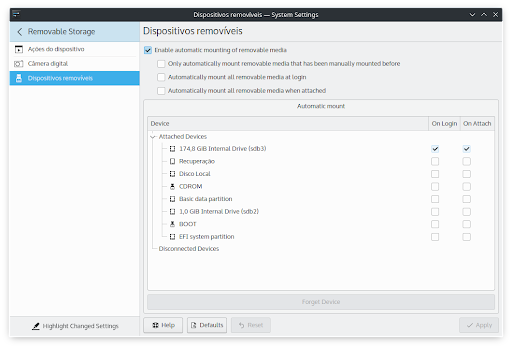How to automatically mount external partitions and hard drives at Regata OS initialization
To mount partitions and external hard drives, for example, at Regata OS startup, go to the System Settings panel, which by default is among the favorites in the apps menu (Launcher), and access the Removable Storage → Removable Devices option. You will see a screen like the image below:
Now, check the option "Enable automatic mounting of removable media" and then uncheck the options "Automatically mount all removable media at login" and "Automatically mount all removable media when attached", so that Regata OS maintains its default behavior with USB devices when connected to the computer.
It's time to choose what should be mounted at system startup. Under "Automatic mount" you will see a list of all partitions and external hard drives that can be mounted. Choose your favorites by checking the options "On Login" and "On Attach". When finished, click the Apply button to save the settings. See an example in the image below:
Last Update: November 4, 2021
Now, check the option "Enable automatic mounting of removable media" and then uncheck the options "Automatically mount all removable media at login" and "Automatically mount all removable media when attached", so that Regata OS maintains its default behavior with USB devices when connected to the computer.
It's time to choose what should be mounted at system startup. Under "Automatic mount" you will see a list of all partitions and external hard drives that can be mounted. Choose your favorites by checking the options "On Login" and "On Attach". When finished, click the Apply button to save the settings. See an example in the image below:
Last Update: November 4, 2021